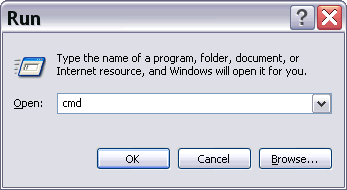How to Open MS-DOS Command Prompt
| Tip: Bookmark this page, or print it out |
Step 1. Overview:
Run cmd.exe or command.exe
To open a Microsoft MS-DOS command prompt shell window, first click the Windows Start menu (located at the very
lower-left corner of your computer's desktop) and select "Run...".Then if you are using Windows XP or Vista or Windows 7, type cmd into the Run box and click "OK". You could also type cmd.exe
Otherwise, if you are using an older version of Windows, type command into the Run box and click "OK". You could also type command.exe
Step 2. The Window:
After you click "OK", an MS-DOS command prompt window will appear. Depending upon which version of Windows you are using, the MS-DOS command window will look similar to these images:
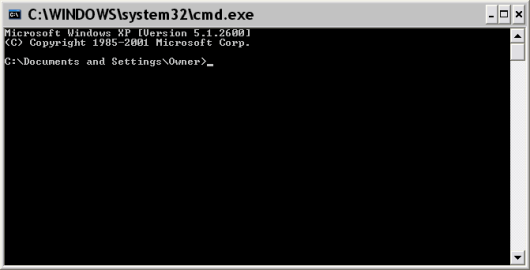
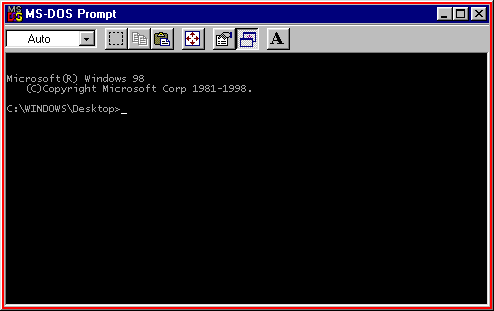
Step 3. Text/Background Colors:
The standard window displays white text on a black background. This color combination may make text difficult to read. To make the window display black text on a white background, type the command:
color f0 (that's the letter f followed by the digit zero 0). To go back to the standard of white text on a black background, type: color
Step 4. MS-DOS Commands:
See the MS-DOS Commands index for a description of the commands that you can type into the
MS-DOS command prompt window. The most common tasks are:
- Change directory (cd)
- How to list directory files (dir)
- Search file contents (find) / Search filenames (dir)
- Make a directory (md)
- Copy a file (copy) / Copy a directory (xcopy)
- Run Notepad text editor (notepad)
- Delete a file (del)
- Hide/unhide a file or directory (attrib)
- Show IP address (ipconfig)
- See also: MS-DOS Frequently Asked Questions
- See also: MS-DOS Commands
To close the window, either type exit and press Enter, or click the X button in the
top-right of the window frame.